오늘은 코틀린을 사용해서 안드로이드 인트로 화면을 만들어 보겠습니다.

기본적인 인트로 화면으로 이미지를 추가해서 전환하는 방식으로 코드를 진행하겠습니다.
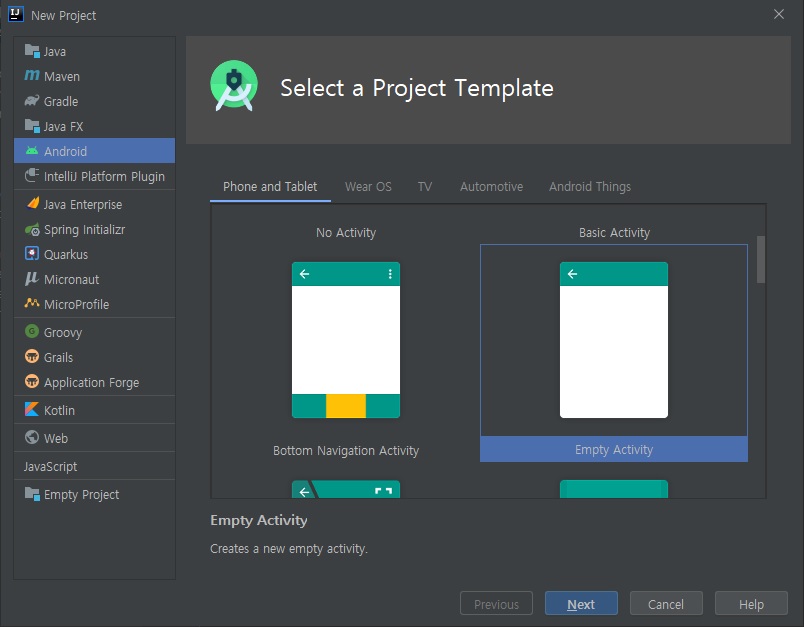
먼저 안드로이드 스튜디오 및 IntelliJ을 사용해서 안드로이드 컴파일할 수 있는 환경을 구성해주세요.
전 유료 버전인 IntelliJ를 사용해보겠습니다.
안드로이드 스튜디오 개발 회사에서 만든 툴이기 때문에 비슷한 부분이 많이 있습니다.
먼저 "Empty Activity" 프로젝트를 생성해줍니다.
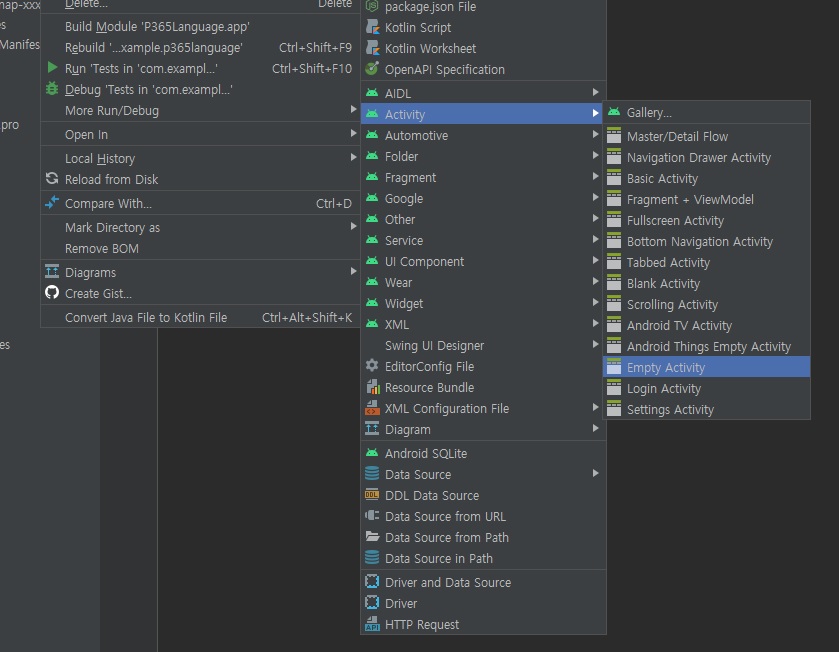
안드로이드 인트로화면은 Activity를 호출해주는 방식이기 때문에 먼저 IntroActivity를 생성해줍니다.
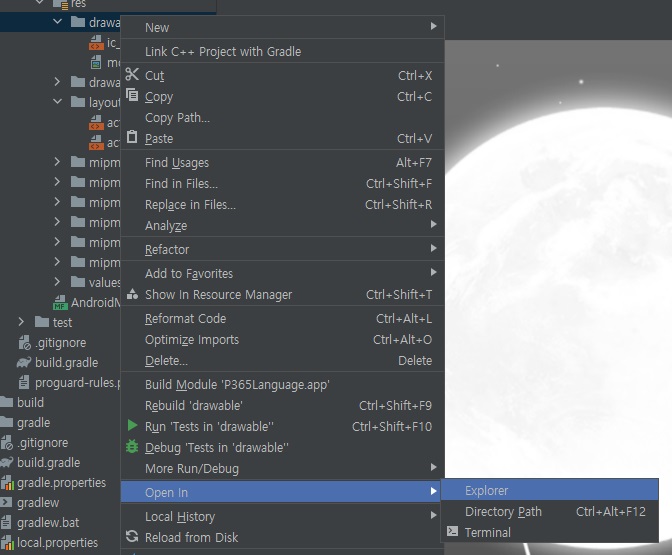
이번에는 안드로이드 인트로에 사용할 이미지를 등록해주세요.
drawable 폴더에서 우클릭을 사용해서 Explorer을 오픈해서 이미지를 복사하면 자동으로 drawable 하위에 이미지가 등록됩니다.
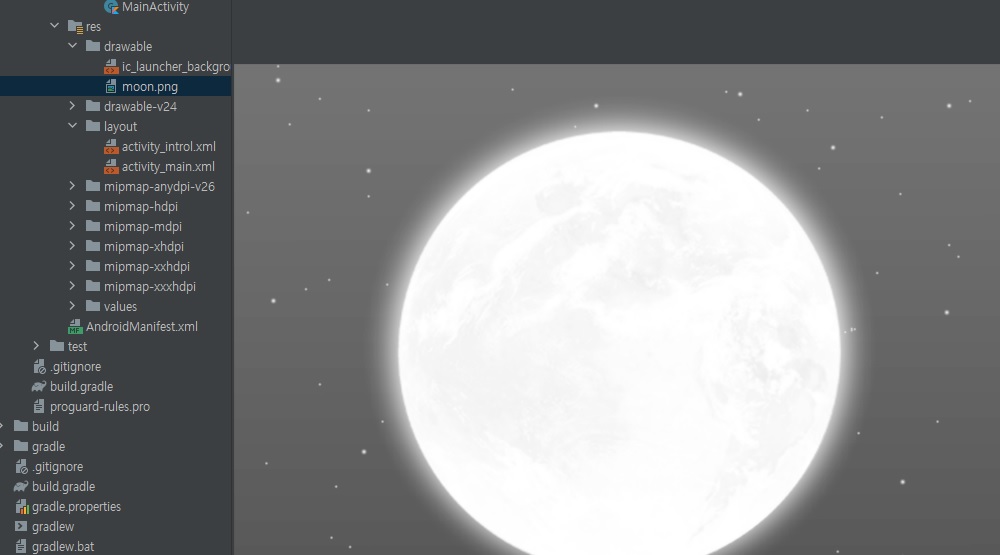
등록된 이미지를 클릭하면 확인할 수 있습니다.
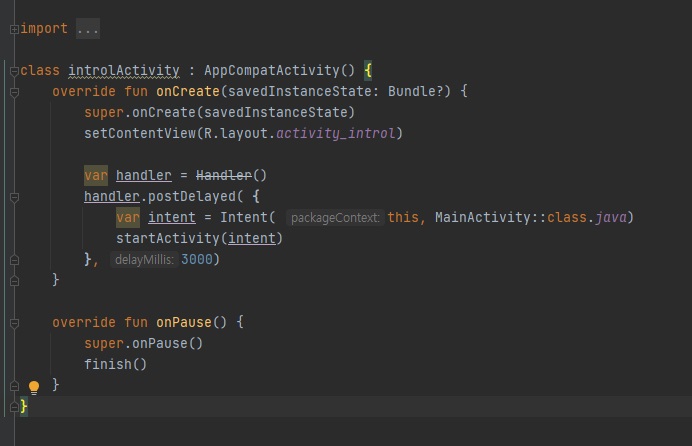
처음에 신규로 생성한 introlActivity.kt 파일을 클릭해서 코드를 입력해주세요.
class introlActivity : AppCompatActivity() {
override fun onCreate(savedInstanceState: Bundle?) {
super.onCreate(savedInstanceState)
setContentView(R.layout.activity_introl)
var handler = Handler()
handler.postDelayed( {
var intent = Intent( this, MainActivity::class.java)
startActivity(intent)
}, 3000)
}
override fun onPause() {
super.onPause()
finish()
}
}Intent를 사용해서 MainActivity를 3초 후에 이동하는 코드입니다.
onPause가 호출되면서 대기상태일 때 introActivity는 종료시키는 코드도 추가해주세요.
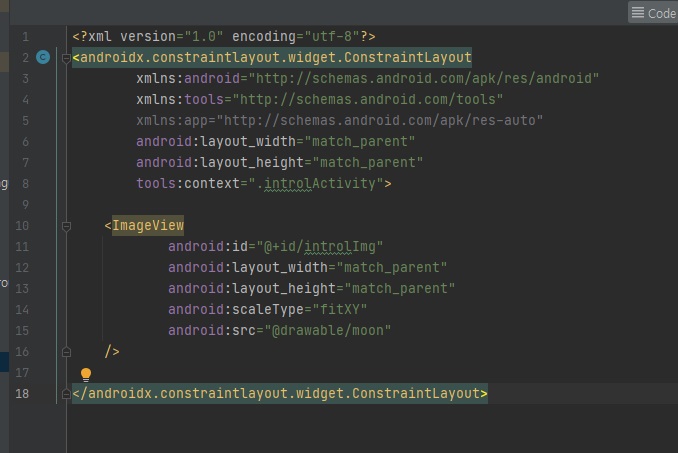
인트로 레이아웃은 ImageView를 사용해서 고정시켜줍니다.
<?xml version="1.0" encoding="utf-8"?>
<androidx.constraintlayout.widget.ConstraintLayout
xmlns:android="http://schemas.android.com/apk/res/android"
xmlns:tools="http://schemas.android.com/tools"
xmlns:app="http://schemas.android.com/apk/res-auto"
android:layout_width="match_parent"
android:layout_height="match_parent"
tools:context=".introlActivity">
<ImageView
android:id="@+id/introlImg"
android:layout_width="match_parent"
android:layout_height="match_parent"
android:scaleType="fitXY"
android:src="@drawable/moon"
/>
</androidx.constraintlayout.widget.ConstraintLayout>마지막으로 등록된 메인 Activity 정보를 변경해줍니다.
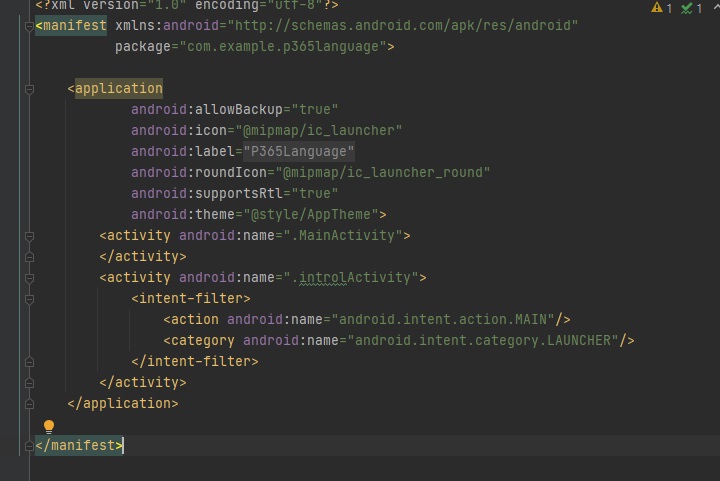
AndroidManifest.xml에서 MainActivity와 .introlActivity를 바꿔주면 IntrolActivity가 먼저 호출되면서
3초 후 MainActivity가 호출됩니다.
<?xml version="1.0" encoding="utf-8"?>
<manifest xmlns:android="http://schemas.android.com/apk/res/android"
package="com.example.p365language">
<application
android:allowBackup="true"
android:icon="@mipmap/ic_launcher"
android:label="@string/app_name"
android:roundIcon="@mipmap/ic_launcher_round"
android:supportsRtl="true"
android:theme="@style/AppTheme">
<activity android:name=".MainActivity">
</activity>
<activity android:name=".introlActivity">
<intent-filter>
<action android:name="android.intent.action.MAIN"/>
<category android:name="android.intent.category.LAUNCHER"/>
</intent-filter>
</activity>
</application>
</manifest>정상적으로 코딩되었다면 빌드해주세요.
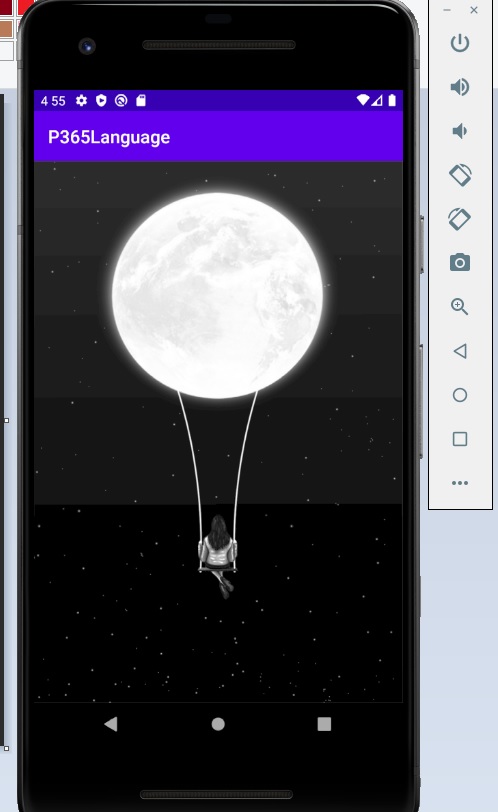
인트로로 설정된 Activity가 먼저 호출되는 것을 확인할 수 있습니다.

3초 후 메인화면으로 이동합니다.
인트로 화면은 앱 실행과 동시에 사용자에게 가장 큰 기대를 줄 수 있는 중요한 내용입니다.
안드로이드 인트로 화면을 사용해서 앱을 더욱더 멋지게 개발해보세요.
감사합니다.
'IT 나라 > 코틀린(Kotlin)' 카테고리의 다른 글
| 코틀린 안드로이드 설치 앱 리스트 (0) | 2021.03.05 |
|---|---|
| 코틀린 안드로이드 Unresolved reference: activity_main 오류 해결 (0) | 2021.02.15 |
| 코틀린(Kotlin) Toast 사용법 (0) | 2021.01.28 |
| 코틀린(Kotlin) vararg 사용법 (0) | 2021.01.12 |
| 코틀린(Kotlin) 안드로이드 배우기 ( 로또 랜덤 볼 만들기 ) (0) | 2020.10.15 |